CE - User Manual
CE - User Manual
Lambers has been developed to be both powerful and user-friendly. The purpose of this guide is to assist you in getting the most productivity out of your Lambers experience. Before you can start, you must have an account and at least one Lambers enrollment. These can be obtained at: http://www.training.lambers.com or via your local account administrator. Once you have an account, you can log in.
Logging In:
To login you must use your assigned username (this is generally your email address) and your password. If you have lost your password, or do not remember it you can click the "Recover password" button to have a new password sent to you.
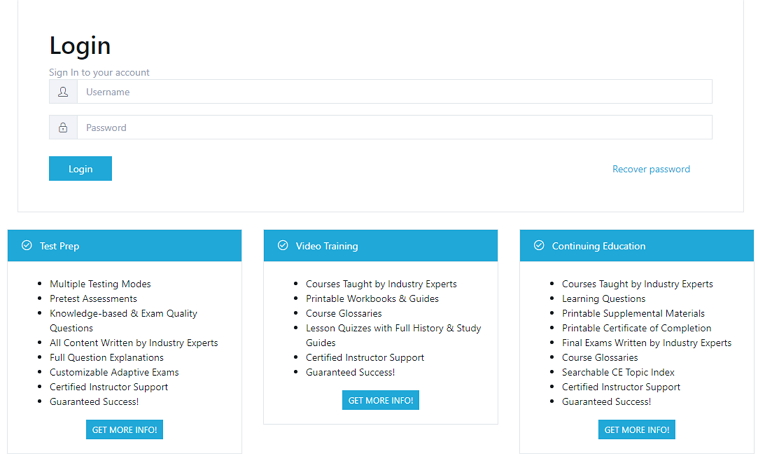
Once you successfully log in, you will see a list of available tabs on the left side of the screen. Click on the MY CE COURSES tab. Here you will be presented with a list of your available CE courses. To enroll in additional CE course click the green button on the right of the screen.
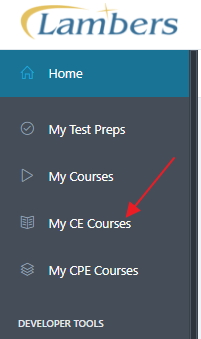
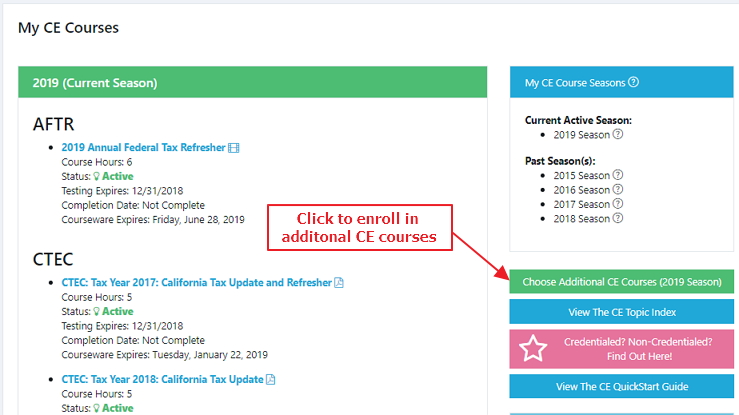
You will then see a drop-down menu where you can choose either Video or PDF courses to enroll in. Click on the button to the left of the title you wish to enroll in and a check mark should appear. Then scroll to the bottom of the screen and click the green assign courses button.
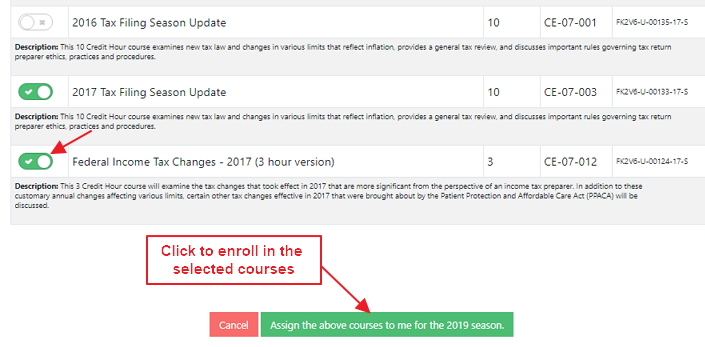
Clicking a product’s link, takes you to that CE’s Home tab. From here you can access the various modes and features available for that title by clicking the "tabs" that run at the top of page under the course title.
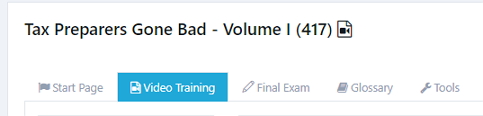
Video Training
We recommend that your CE experience start in our exclusive Video Training mode. In the video training, you will be presented with a selection of videos specifically recorded to provide the information pertinent to the CE. The videos will play in order, but you may return to a previously viewed video, or skip ahead, by simply clicking the video link on the left side vertical bar.
A section that allows for you to take notes, without needing a pad and pen, is provided at the bottom of the videos page. These notes are stored and viewable/printable from the “Tools” tab. When you have completed a note, remember to click the “Save Course Notes” button below the notes area to ensure you do not lose your work. A link to the Tools section is available from the home page, and also via a link below each video. The included materials may be IRS Forms, Publications, Study Guides, or direct links to pages on the IRS website. These links will be highlighted for greater visibility.
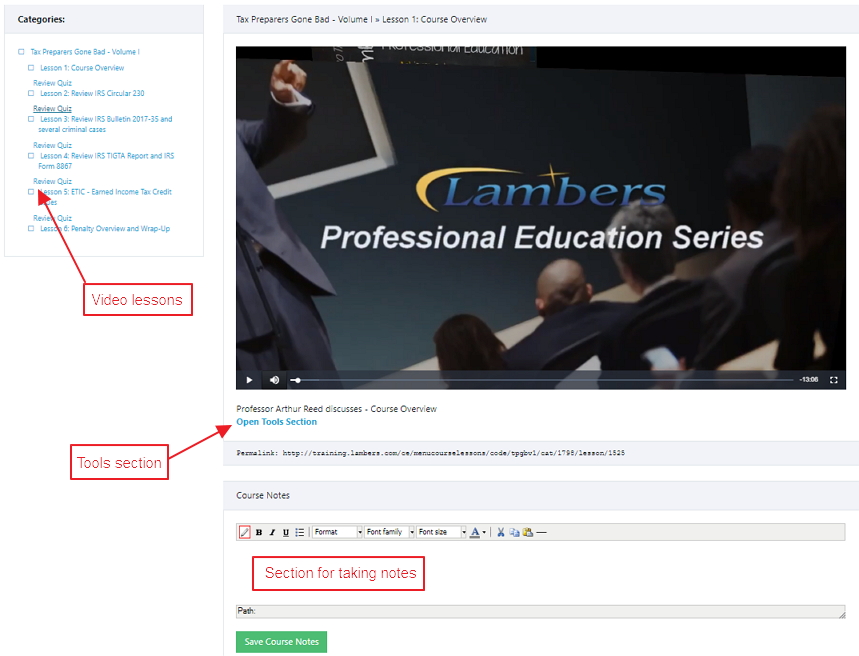
Review Quizzes
Review Quizzes will appear after a video, or series of videos, to test your knowledge of the information presented. There is no time limit on these, nor is there a set amount of times they can be taken. It is recommended that you take them, but it is not required to receive credit for the CE.
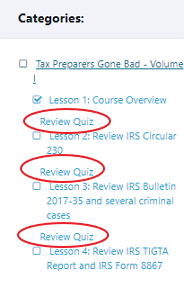
Each review quiz contains a small number of multiple choice questions relating to the videos immediately preceding them. In order to help you fully understand and master all of the required topics, each question has explanations detailing why the correct choices are correct as well as why the incorrect choices are wrong. These can be accessed either directly from the question, using the “Explanation” button.
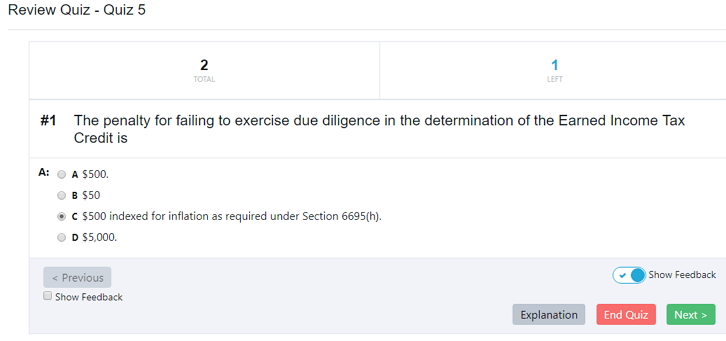
Once you choose to end the quiz, you will be shown your overall score for that particular quiz.
Reminder: Review quizzes do not count towards or against your final exam grade, they are study tools only. You may take them as many times as you like.
PDF Training
For CE PDF courses we recommend that you start in our text based training section. On the left of the page you will see a list of available sections to choose from followed by review questions for that section.
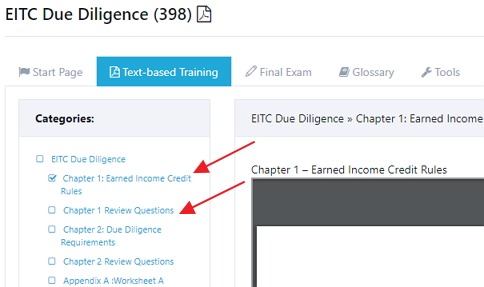
Final Exam
Once you have completed the training, you will be able to take your final exam for CE credit hours. These exams are timed and require a 70% or higher final score to pass. When you feel you are ready, click the “Begin Exam” button.
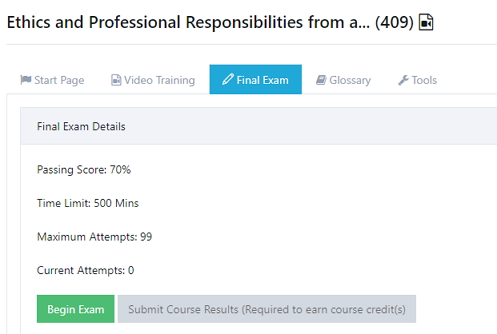
Once you begin the exam, the timer will start. The timer is in the upper right hand corner of the exam screen. The exam must be completed within the time given. Any questions not answered within the timeframe will be marked incorrect. Once the exam is complete click on end quiz and that will take you to you results.
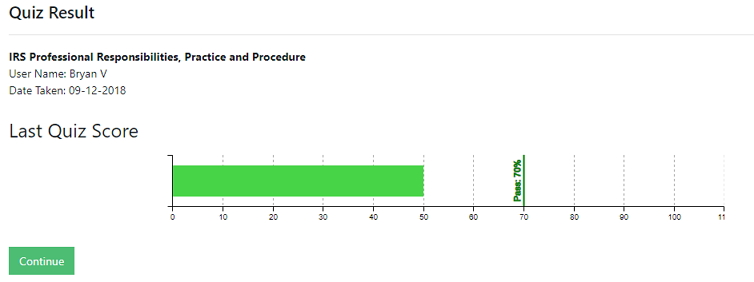
Exam history is shown on the Final Exam tab, at the bottom, starting with your first attempt. You may take the exam ans many times as you like until you pass.
Credit Hours and Certificates
Once you have passed the final exam, two new buttons will appear on the Final Exam tab. “Submit Course Results” and “Certificate of Completion”. Submitting course results is required to get the course credit(s) from the governing institution. The program number, credit hours, and your information as provided during registration, will auto-populate. If you are unsure whether or not you need a PTIN (Preparer Tax Identification Number), please see the IRS FAQ on PTINs.
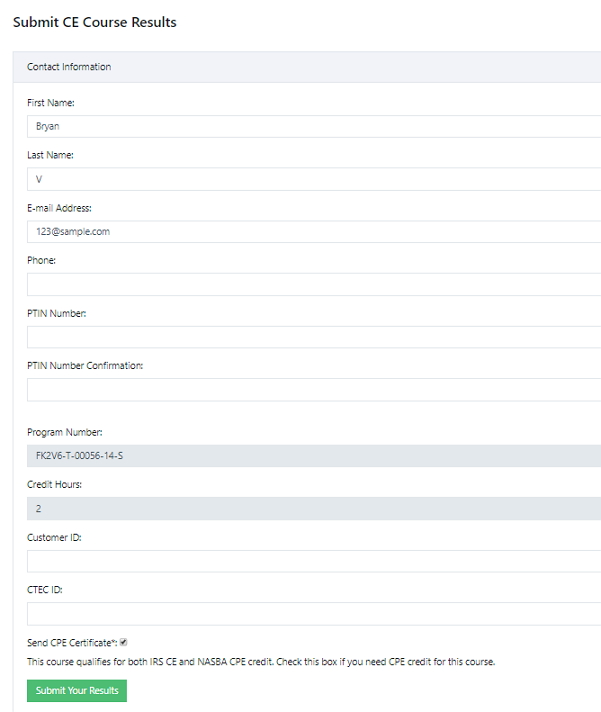
Keeping the Certificate of Completion is recommended, and can be done at any time after passing the final exam. It will be presented in .pdf format and can be stored digitally or printed.

Glossary
The glossary of accounting and finance terms can be found by clicking the glossary tab, and is searchable using your browsers search function (ctrl-f).
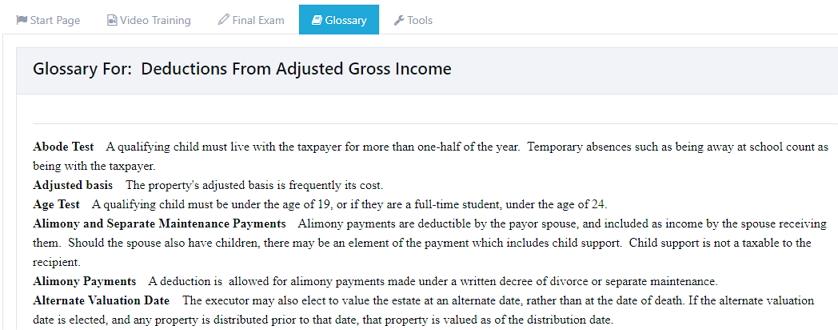
Tools
The Tools tab on the left side vertical menu gives you access to all documents included with the course, as well as all notes taken by you during the course.
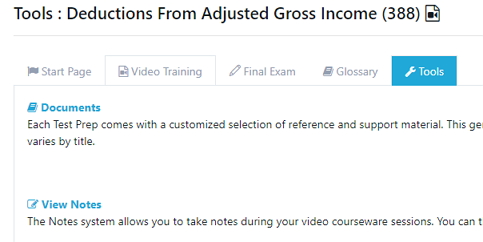
Documents include materials such as IRS Forms, Publications, Study Guides, Convenience copies of the final exam, and direct links to pages on the IRS website.
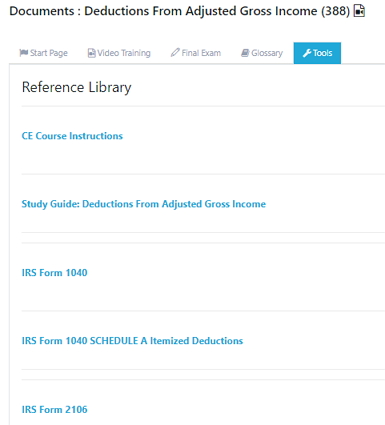
Other Features
Lambers contains additional features not covered in this guide such question printing and optional instant question feedback. If you need more assistance with these or any other features, please see our technical support page, or contact our support staff.
Good Luck on your continuing education!
Views: 20364
Last Updated: 09-19-2018